iPad Viewpoint Installation
Open the Teladoc Health Product Keys File
Open the Teladoc Health Product Keys PDF attachment.
- The Product Key is used to authenticate the iOS Viewpoint license for iPad.

Important: Once installed, this iOS Viewpoint Product Key is linked to the unique hardware ID of the iPad. Product keys with the leading 5 or 6-digit serial number are compatible with iOS Viewpoint 1.40.43 and above. Please ensure that you are installing the latest iOS Viewpoint app version.
Preparing the iPad
- Charge the iPad and connect a keyboard to the device for easier interface if preferred.
- Set up WiFi for internet connectivity.
Installing the Teladoc Health Viewpoint iOS App on the iPad
- Tap App Store
 .
. - Search for the Teladoc Health Viewpoint app from Teladoc Health.
- Tap
 or
or  to download the latest iOS Viewpoint version and install until completes.
to download the latest iOS Viewpoint version and install until completes. - Tap OPEN to launch the app
- On the top right corner, tap on the red info button
 , then Authenticate to reveal the “Login to Identify your Viewpoint” prompt.
, then Authenticate to reveal the “Login to Identify your Viewpoint” prompt.
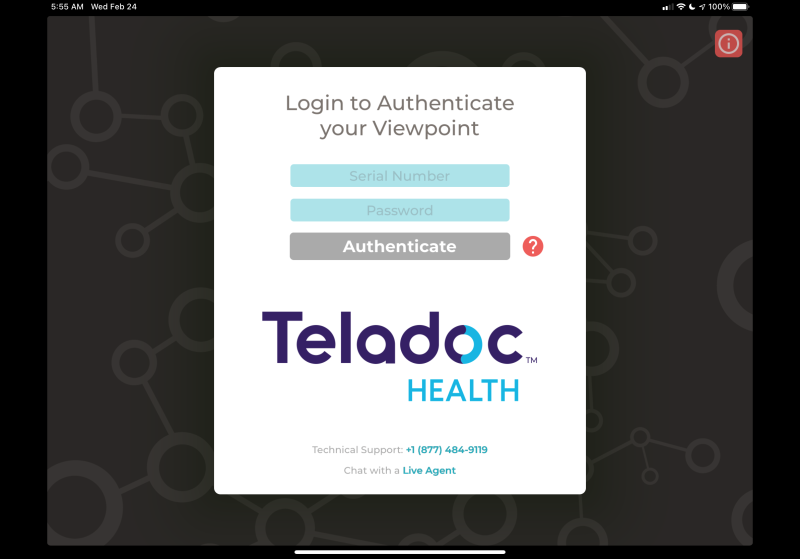
- Enter or copy the first 5 or 6-digit of the Product Key in the field labeled Serial Number.
- Enter or copy the trailing 20 characters of the Product Key in the field labeled Password with no hyphens and tap Authenticate.
- For more information, tap
 .
.
- For more information, tap
- Follow the wizard to complete the iOS Viewpoint installation.
- In a few moments, the screensaver will appear and the red info button will change to green indicating the app status is ready for telehealth consult. That ready status can be confirmed by tapping the
 button in the top-right corner of the screen and tap on Machine Info.
button in the top-right corner of the screen and tap on Machine Info.
- If your organization utilizes Mobile Device Management (MDM) software, permissions can be configured in the MDM to allow the Teladoc Health iOS application to run in Single App Mode with the following parameters checked to optimize the telehealth experience:
Lock device into a single app
- Disable sleep/wake button
-
Confirm the functionality of the Teladoc Health Viewpoint telehealth device by one of the following methods:
- Customer Self-Test
- E-mail TAC@intouchhealth.com with the Provider Access usernames of the individual(s) who will perform the testing and the given iOS Viewpoint Serial Number(s) of the iPads to be tested.
- If the tester does not have a Provider Access username, register by going to New User Registration and type “System Test” in the “Referred By” form field.
- The Technical Assistance Center (TAC) will email will email the customer tester once the access rules are granted and the customer can have a session.
- E-mail TAC@intouchhealth.com with the Provider Access usernames of the individual(s) who will perform the testing and the given iOS Viewpoint Serial Number(s) of the iPads to be tested.
- Teladoc Health Performance Verification Test
-
Fill out the System Test Form and email to systemtest@intouchhealth.com.
-
Visit the Automated Scheduler to schedule a system test for your Teladoc Health device.
- You will be presented with a scheduling tool which will allow you to schedule the Performance Verification Test on, or after, the next business day. The Performance Verification Test must be successfully completed in the area, and on the network, of clinical use prior to allowing access to this Viewpoint telehealth device for clinical use.
-
- Customer Self-Test
Configuring the Network for Optimal Performance (Connection Success and Session Quality)
- To ensure optimal performance of your Viewpoint device, configure the network at your healthcare system per the Teladoc Health Telehealth Network Specifications document.
- Use these Guidelines to support testing of the network configuration and the device’s performance within the clinical network.
