Audio/Video Wizard
Running the Audio/Video Wizard
- Click anywhere on the screen to view the idle icons.
- Click the Settings icon (
 ) in the bottom, right corner of the screen.
) in the bottom, right corner of the screen. - Click the AV Wizard icon (
 ).
). - Click Begin Setup when the Audio/Video Wizard welcome screen appears.
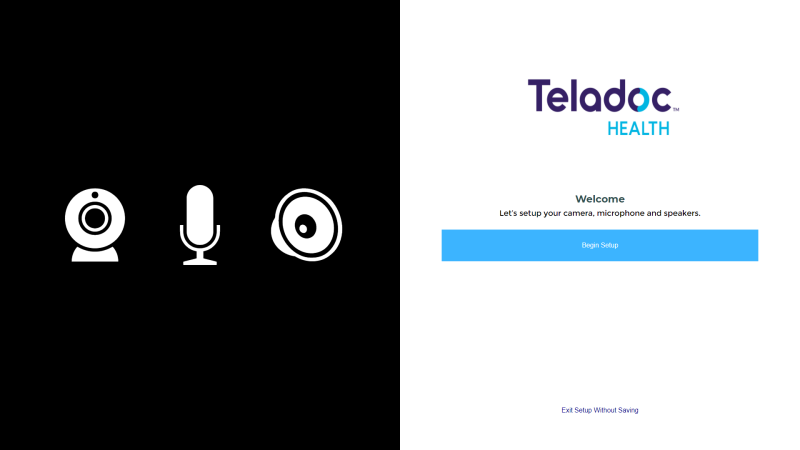
- Select the webcam attached to the TV from the Select Camera drop-down.
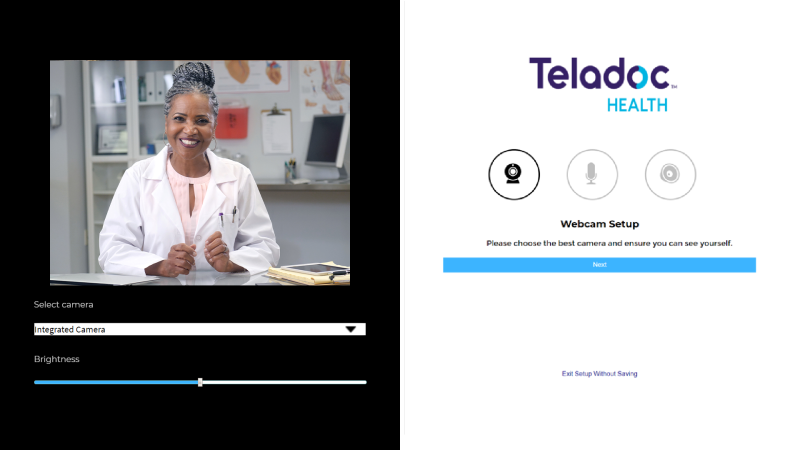
- Click Next.
- Select the microphone attached to the TV from the Select Sound Input Device drop-down on the Microphone Setup page, if not already selected.
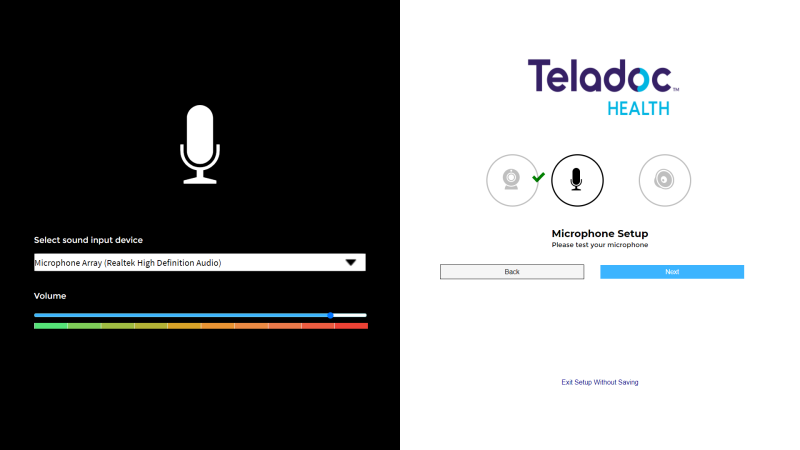
- Speak normally to test the microphone and to ensure the microphone picks up your voice. The audio bar will fluctuate to indicate voice detection.
- Click Next.
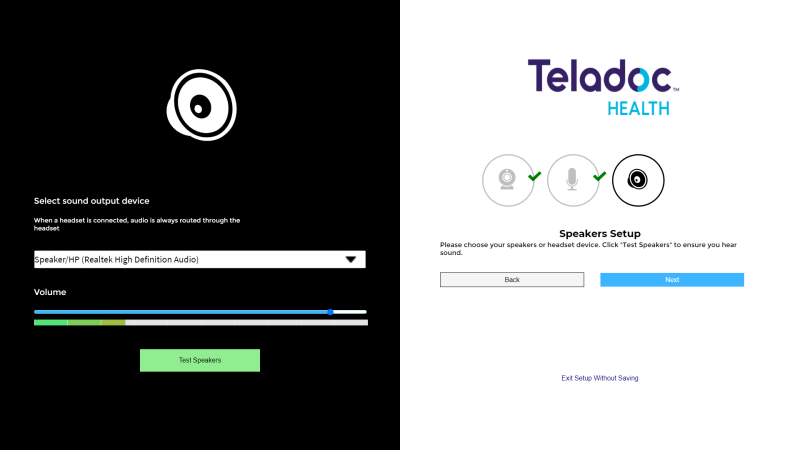
- Select the speakers being used with the TV from the Select Sound Output Device drop-down on the Speakers Setup page, if not already selected.
- Click Test Speakers to test the audio.
- Adjust the blue slider bar to raise or lower the volume as necessary.
- If unable to adjust the volume using the A/V Wizard, try adjusting either the display’s volume or the volume in Windows.
- Click Next
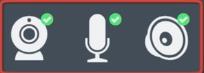
- Click Finish when green check-marks appear next to the video, microphone, and speaker icon.