Troubleshooting
No video showing on display
(All TV Products)
- Confirm the display is turned on.
- Make sure the Teladoc Health TV is powered on.
- Following the display's manufacturer’s procedures, verify the display is set to the HDMI input that corresponds to where the Teladoc Health TV is connected to the display.
- Verify the Teladoc Health TV is plugged in fully to the HDMI input. If using the HDMI extension cable, verify both ends are properly connected.
-
Power down by following the Powering Off the Teladoc Health TV.
-
Wait 7 seconds for the Teladoc Health TV to fully power down.
-
Unplug the power cord and the HDMI cable.
-
Plug in the power cord of the Teladoc Health TV.
-
Wait 1 min before plugging in the HDMI.
Screen does not properly fit display
(All TV Products)
- This is usually a display settings issue and the fix is dependent on the display's manufacturer.
- In most instances, change the Aspect Ratio to “Just Scan” from the display's menu or cycle through available display Aspect Ratio options to find the most suitable one.
Device software freezes or crashes
(For all TV Products)
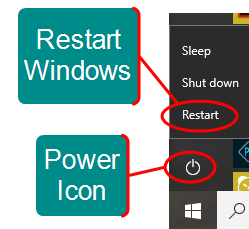 If the device's software crashes or freezes anytime during set-up or use, restart the device by
If the device's software crashes or freezes anytime during set-up or use, restart the device by
- Pressing the Window's button on the keyboard or by clicking the Window's icon
 from the taskbar.
from the taskbar.
- Click the power icon.
- Click Restart.
- Contact support at +1 (877) 484-9119 if the issue again occurs after the restart.
No volume or unable to adjust volume
(All TV Products)
- Volume can be controlled or adjusted using the:
- Audio/Video wizard
- Window's volume setting either from the desktop or using the volume controls on the keyboard
- Settings on the display device
Webcam not working
(All TV)
- Verify the USB cables are plugged into the TV Products.
- Rerun the Audio/Video wizard.
- See AV Wizard.
Flip the Teladoc Health Camera image
(TV Pro, TV Pro+ & TV Pro+ with Night Vision) and TV Pro One
The default settings for the Teladoc Health Camera assumes the camera will be mounted
Note: If the Teladoc Health Camera does not respond to the remote control, try pressing the red button  on the remote to switch the remote back to camera mode.
on the remote to switch the remote back to camera mode.
- Press the menu button

- The camera's menu will display.
- Use the down arrow button on the Telycam's remote to navigate to PICTURE on the MAIN MENU.


-
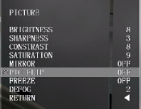 Use the right arrow to select PICTURE.
Use the right arrow to select PICTURE. - Scroll down to PIC FLIP and use the right arrow to toggle the option from ON to OFF.
- Press the Menu button
 to close the Telycam's menu.
to close the Telycam's menu.
Turning off status lights on Phoenix Spider Speakerphone (TV Pro+, TV Pro+ with Night Vision and TV Pro One)
Press and hold both the  AND
AND  buttons for three seconds.
buttons for three seconds.
Keyboard not responding
(TV Pro, TV Pro+, TV Pro+ with Night Vision) and TV Pro One
Confirm that Keyboard/Mouse is charged by turning it on and looking for green power indicator light.
- If the keyboard is not charged, plug in the included USB cable and charge it.
Keyboard not paired:
- Pair Bluetooth Keyboard to Teladoc Health TV.
- Turn ON Bluetooth Keyboard/Mouse by sliding the power switch on the left side.
- Minimize the Viewpoint software by right-clicking in the center of the screen then simultaneously press: Control + Shift + Spacebar.
- Navigate to Windows Bluetooth settings.
- Return to the desktop by clicking the Minimize icon.
- Click the Windows icon.
- Click the Settings icon.
- Click the Devices icon.
- Select Bluetooth from the Devices menu.
- Press the Bluetooth icon on the keyboard.
- Key in Bluetooth code to keyboard, and press Enter.
- Re-maximize Viewpoint by Keying the combination: Control + Shift + Backspace.
Speakerphone not working
(TV Pro, TV Pro+, TV Pro+ with Night Vision) and TV Pro One
- Reconnect speakerphone.
- Make sure the button at center is not flashing, which means it has muted.
- Rerun Audio/Video wizard.