Using Windows Provider Access Software with Windows 11 N Edition
If you use Windows 11 N Edition you must install Microsoft's Media Feature Pack before attempting to run Windows Provider Access Software. If you do not install the Media Feature Pack popup message similar to the following will display and Windows Provider Access Software will quit.
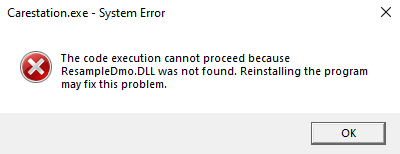
Verify Media Feature Pack Installation
-
Click the Windows icon.
-
Click the Settings icon.
-
Click Apps.
-
Click Optional features.
Under installed features, search for "Media Feature Pack"; it should show up if it is installed. To verify if it is not installed, click the View features button next to Add an optional feature. From there you should be able to find "Media Feature Pack" if it is not already installed.
Download the Media Feature Pack
-
Click the Start button.
-
Click the Settings icon.
-
Click Apps.
-
Click Optional features.
-
Select View features next to Add an optional feature.
-
Select Media Feature Pack.
You must restart your computer to enable the update.
Note: See the Microsoft article Media Feature Pack for Windows N for more information.