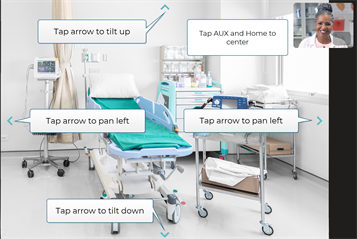Camera Control
The Teladoc Health Provider Access software controls pan, tilt, and zoom features using gestures. Control the head motion of your device; not just the camera.
NOTE: If using an iPad, tap the Quick Help button in the Info Menu for help.
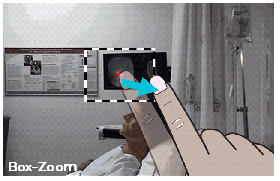
Spread (Zoom In)
Gently press with two fingers and spread them apart until you zoom in to your desired level. The zoomed video will take a second to appear after you remove your fingers. Both fingers must remain in contact with the display in full screen or normal.
Pinch (Zoom Out)
Gently press with two fingers and pinch them together until you zoom out. This will take a second to appear after you remove your fingers. Both fingers must remain in contact within the remote display view in full screen or normal.
Box-Zoom (Zoom In)
Press and drag with a single finger to make a zoom box. Start with your finger in the center of the view and drag it until the box includes all that you want to see. The box-zoom outline will follow your finger.
Double-tap (Zoom Out)
When you double-tap (i.e. press and release twice) in the live Remote Camera view, the Provider Access device will return to full view while remaining focused on the same spot.
Triple-tap (Zoom Out and Center Head)
Gently and quickly press and release three times with a single finger. When you triple-tap in the live Remote Camera view, the Provider Access device will return to full view from any zoom level and return to its home head position. The home head position is typically level and facing straight forward.
Pan and Tilt
For most remote cameras, perform the following to pan and tilt:
- Tap the top and bottom of the screen to tilt up and down.
- Tap the left and right of the screen to pan left and right.
- Triple-tap the center of the screen to center.
PTZ Cameras
For Pan-Tilt-Zoom cameras, including the Sony SRG-X400 and SRG-360SHE, Teladoc Health does not support box zoom. Instead, spread and pinch gestures are used. To reset the camera's zoom, tap AUX and Reset.
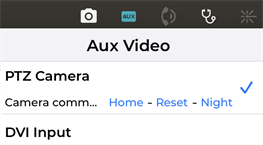
- Tap the top and bottom arrows to tilt up and down.
- Tap the left and right arrows to pan left and right.
- Tap AUX and then tap Home to center.